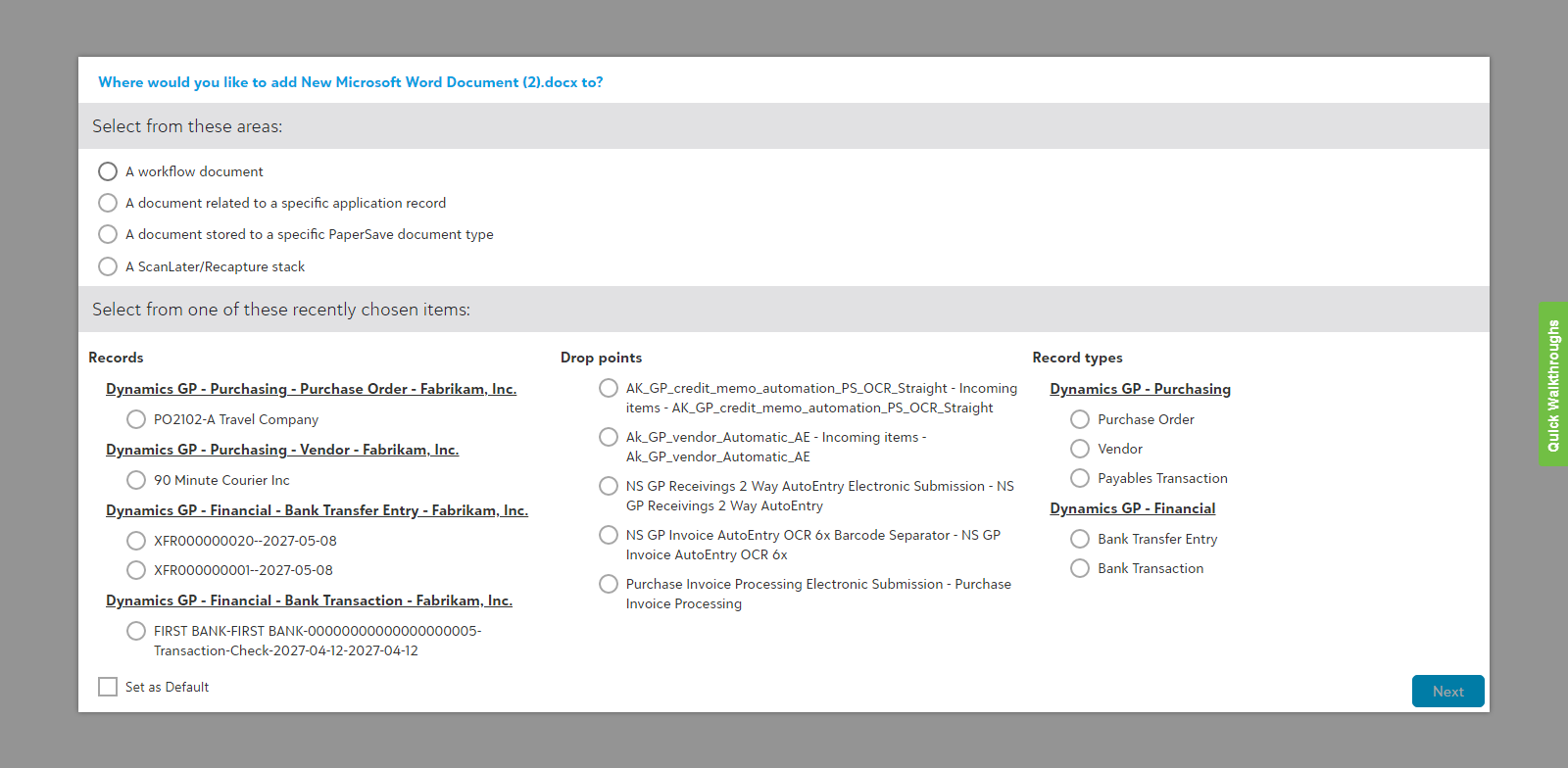Microsoft Office integration
PaperSave provides you with an Add-In to Microsoft Office applications which allows you to add PaperSave supported documents to the Dynamics GP record, a Workflow drop-point ,or a PaperSave document type.
Follow the below steps to add a document to PaperSave from a Microsoft Office application:
1) Open the PaperSave supported MS Office document, e.g., - a Word document.
2) Within the home tab, you will see the PaperSave's Add Document Add-In as shown in the below screen.

3) Click on Add Document option.
4) If you have recently added a document to PaperSave, you will see the most recent history in the drop-down, as shown below. You can select an option from the history or click on More as shown in the below screen to acquire using the various options available in the PaperSave Acquire Area.
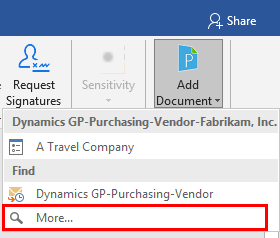
5) On clicking the More option, it will immediately redirect you to the Acquire Area in PaperSave Application, as shown in the below screen. Click here to learn more about the functionalities and features in the Acquire Area.